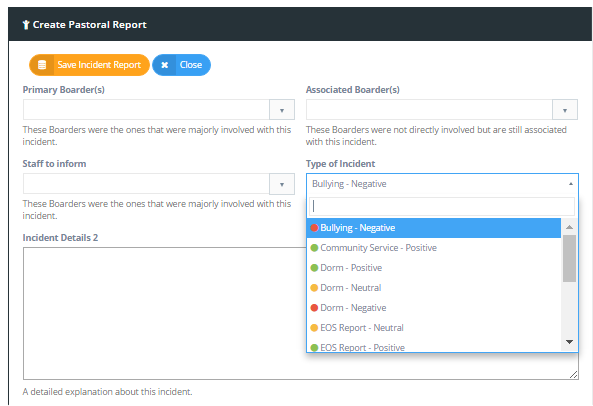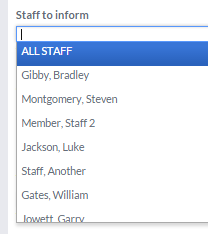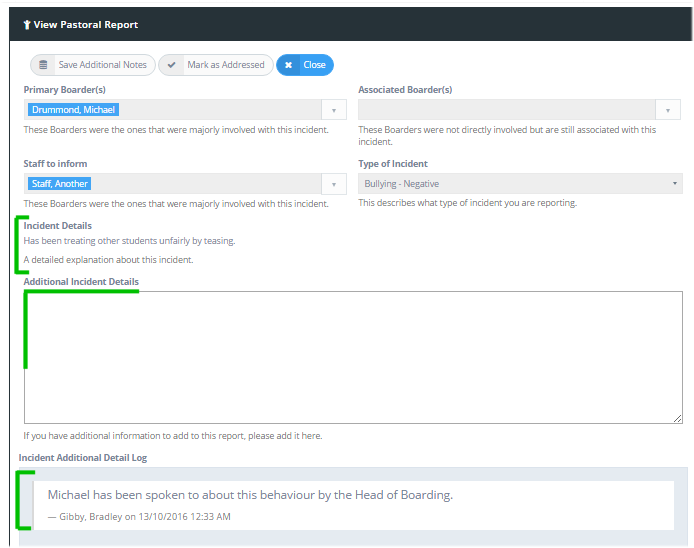6.02 Create a Pastoral Report
Find it: Pastoral Management >> Create Pastoral Report
Clicking on the Create Pastoral Report option the new Pastoral Report form for you to complete. This form allows you to create a pastoral note involving more than one student in both Primary and associated roles in the event.
You can also create a pastoral report for an individual student in the Student Sidebar (Notes). This is a more efficient process for logging simple pastoral notes however it will not allow you to name any associated students in the note.
Select your Primary Boarders
You can select one or more boarders from the drop down boarder list. Keying any name details into the search bar will refine the list of boarders to show only those who are matching your search string.
Select any Associated Boarders
If there are any boarders associated with the pastoral report then you can select those boarder names in the same way that you select the Primary Boarders.
Select Staff to inform
You can identify which staff are notified about a pastoral report by selecting them from the drop down staff selector.
Select the Incident Type
Your incident types are pre-configured as Pastoral Lookups in your Systems Configuration module. Select the type of incident that you would like to report from the drop down incident type selector
Select Visibility Access Level
When writing a pastoral note from the Pastoral Management menu option you can set a visibility access level to any of Confidential, Sensitive or Viewable by all staff. Visibility access is controlled by each individual's "Sensitive Information" setting in their Accessibility profile.
Complete incident details
You can complete your incident description in the free form text editor.
Submitted Pastoral Reports are recorded to a Boarder's profile in the Pastoral History section of the Student Sidebar.
Follow-Up Notes for existing Pastoral Notes
Staff can open and add additional notes to any existing pastoral Report on the student's historic record.