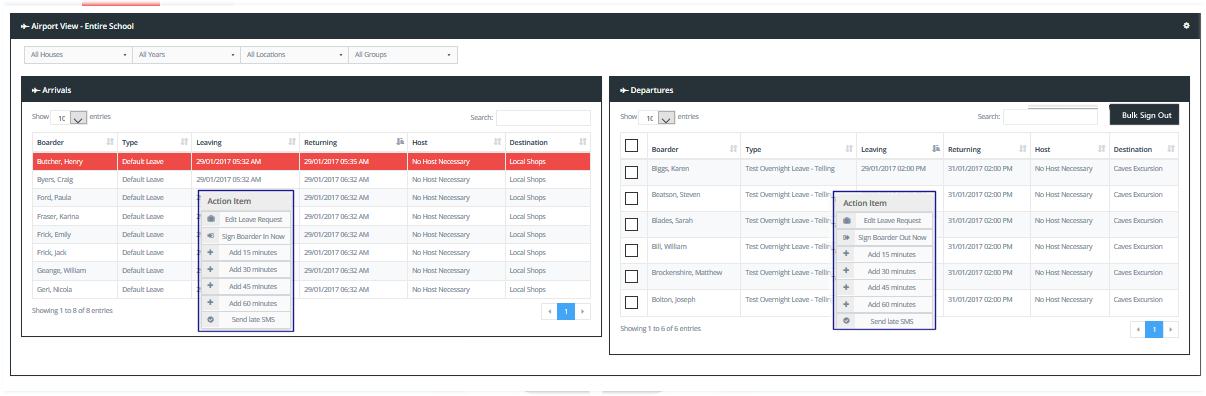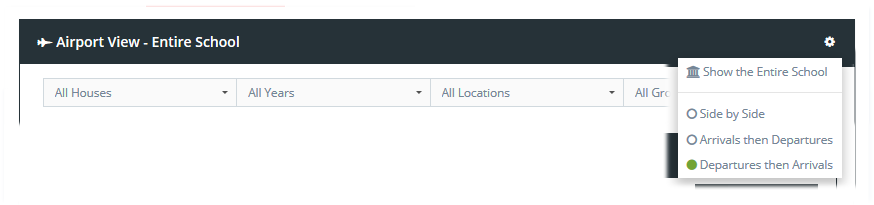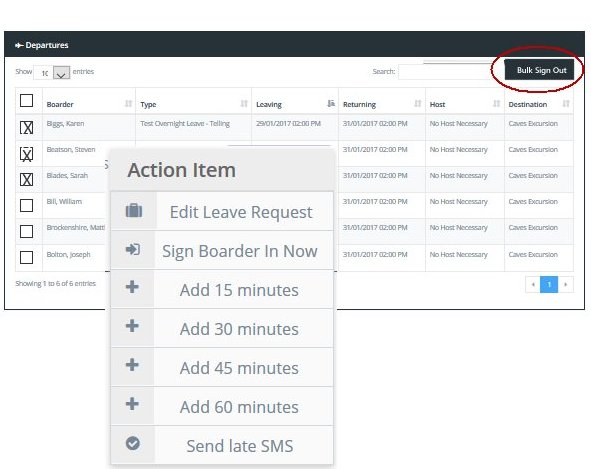2.01 Airport View (Student movemenrts)
Find it: Dashboards >> Airport View
The Airport View or Student Movements View allows you to easily manage student movements for the current day. It provides details of departures and arrivals times for the next 24 hours with colour coded event status indicators.
We call it the Airport View because this screen is inspired by the arrivals and departures screens that we commonly see at an airport.
Approved Leave Events Only
Only Approved leave events are displayed on the Airport Screen that are occurring in the next 24 hours or where students are returning to campus in the next 12 hours.
You can Filter your view of the Airport screen by any of your common student filters and you can also change the way that the Airport screen displays on your screen by clicking on the Settings cog in the top right of the Airport view. You can also sort or rank the lists by any field simply by clcking on the up/down arrows to the right of the field name.
The Airport view allows you to sign students out to their approved leave event or back into campus form the Airport view.
Sign students In or Out from the Airport View
In the Departures List you can select multiple students and sign them out in Bulk or you can select each one individually and manage the sign out action or change their leave details via the drop down selection.
In the Returning List you can also click on any student to access a drop down selection of actions that allows you to add additional time or to send a Late SMS message to a student if they are late to return to campus.