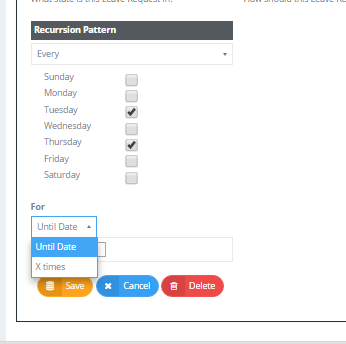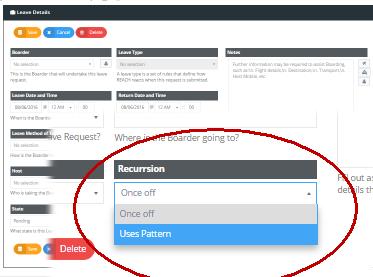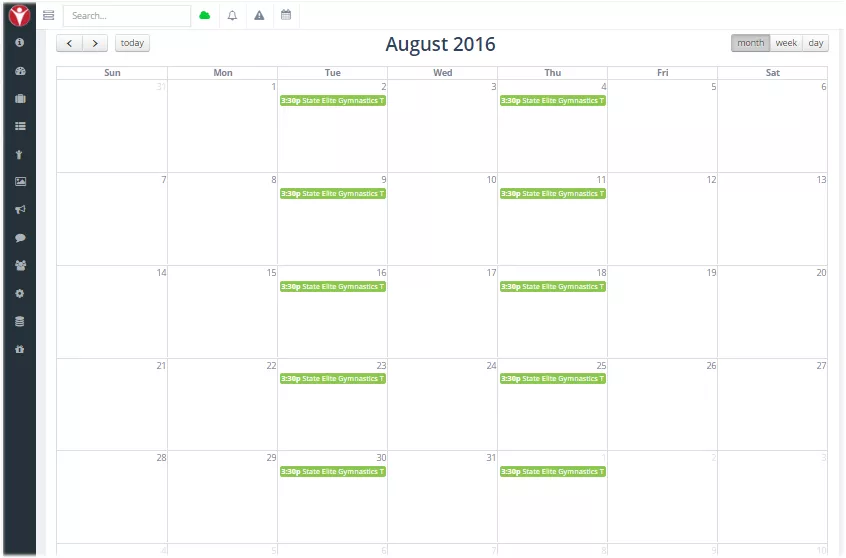4.06 Recurring Leave Events
Students who have recurring leave events are able to create a series of leave events from single leave request, with a single approval proces. This will create a seqeunce of recurring leave events using the Recursion Leave field in their REACH Leave Request.
By selecting the "Use Pattern" option in the Recurring Leave field you are able to create the recurring leave pattern for the leave event.
Once selected, the Recurring Pattern fields become available and you are able to set the recurring leave days and also whether the event is occurring for a fixed number or times or if it has an expiry date.
One request, one permission set
Using the Recurring Leave field will generate a sequence of leave events that will be approved by the one set of permissions for the leave initial leave request. When the initial leave request is approved then the whole sequence of recurring events will also be approved.
Only the most recent leave event will be displayed in the Manage Leave screen from a recurring set of leave events however you can modify any individual event at any time.
How to change the details of one recurring leave event in a set
Opening the Leave Overview Dashboard (Go to Manage Leave >> Leave Overview) will allow you to view the future leave profile of every student in your school.
All recurring leave events will be visible in this view for the student. You can open and change any of the existing events by clicking on the event in the Overview screen. This will open the Leave Details screen which will allow you to edit or delete the event.
Adjust one or all recurring events
When adjusting an event that is part of a sequence or recurring leave events you will be asked to confirm whether the change you are making is to apply to the individual event or for all future events in the recurring sequence.