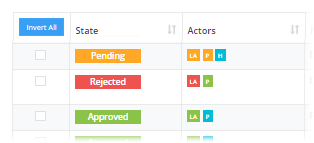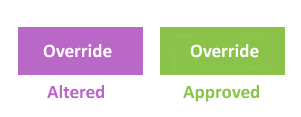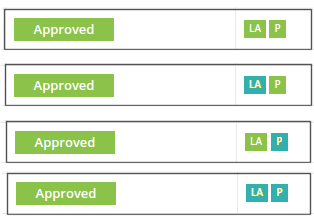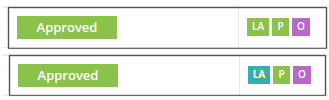4.08.2 Icon Summary for Manage Leave Screen
Colour status icons are used for the Status of the Leave Request in the permissions process and for the status of each Actor in the Permissions worlflow.
Providing colour status icons allows REACH to clearly indicate the status of a leave request and provide you with a visual summary of events that have occurred (or need to occur) without you having to look any deeper into the leave event details.
Leave Request Status
There are four (4) states that any leave request can be in on the Manage Leave screen.
Actor Status Icons
There are three (3) states that any Actor in the Leave Permissions workflow can be in on the Manage Leave screen.
Note: Approved by Proxy is when the event has been approved by a staff member on behalf of an actor in the permissions workflow. When this is done, REACH captures the approver's name and a note for the Proxy Approval reason.
Two additional icons are used to indicate that changes have been made by staff to a Leave Request in the Edit Leave Details screem These are Override Icons and will appear on the right hand side of the Actors Icons and they are actiovated when a staff member who is not designated in the leave approvals process has Altered or Approved the leave event in the Edit LEave Details screen.
Example Leave Status combinations for Manage Leave Screen
Pending all Actors
This state says that a leave request has been submitted normally and that no-one has actioned this leave request at this time.
REACH is awaiting approval by the nominatd approvers at all levels.
Escalated Leave but still Pending
This state shows that a level has been completed (in this case, the Parent actor has approved and all conditions required for Parent have been met). This escalation still requires further actors to approve.
Fully Approved Leave
This state shows that BOTH actors at both levels have approved the Leave Request and therefore the event is considered fully approved and able to be signed out to.
When a staff member approves by Proxy on behalf of one of the nominated Leave Approvers the icon will be displayed as an aqua colour. This is equivalent to an approved status however the approval has been made on behalf of the Leave Approver.
Note: REACH will collect and display who is was that approved by Proxy.
Leave Approver Approved Leave
This state shows that a Leave Approver for the request has approved the leave request without the parent approving in REACH.
This may occur if a parent is unable to log into REACH, or perhaps phones in approval to staff. In these instances we encourage staff to approve for the Parent by Proxy before approving on behalf of themself. Approving by Proxy will turn the actor's icon Aqua.
Staff Intervention - Pending
This state shows that a Staff member who is not one of the designated Leave Approvers for the request (eg: other staff on duty) has changed something within the leave request in the Edit Leave Details page. This specifically shows that a change was made but the event has NOT been set to Approved, therefore REACH is still waiting on the other actors to make their decision.
Staff Intervention - Escalated but still Pending
This state shows that a leave request was submitted and then altered in some way by a staff member that is not one of the designated leave approvers. A Parent has then approved the change and the event is awaiting approval by one of the designated Leave Approvers.
Staff Intervention - Approved
This state shows that a leave request was submitted and then altered in some way by a staff member that is not one of the designated leave approvers. Both Parent and Leave Approver have approved the changed details and the request is now Fully Approved.
Staff Override - Approved
This state shows that a staff member that was not one of the designated Leave Approvers has approved a leave request by setting the status to Approved in the Edit Leave Details screen.
When a leave request is saved as Approved in the Edit Leave Details Screen there is no resubmission of the leave permission notifications to the desingated leave approvers. Nobody will be contacted for approval and that the leave request is Approved immediately.
Note: Parents will be notified of the Approved status if they are configured to receive final approval notifications in the Leave Type configuration.