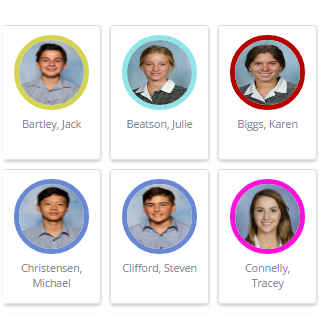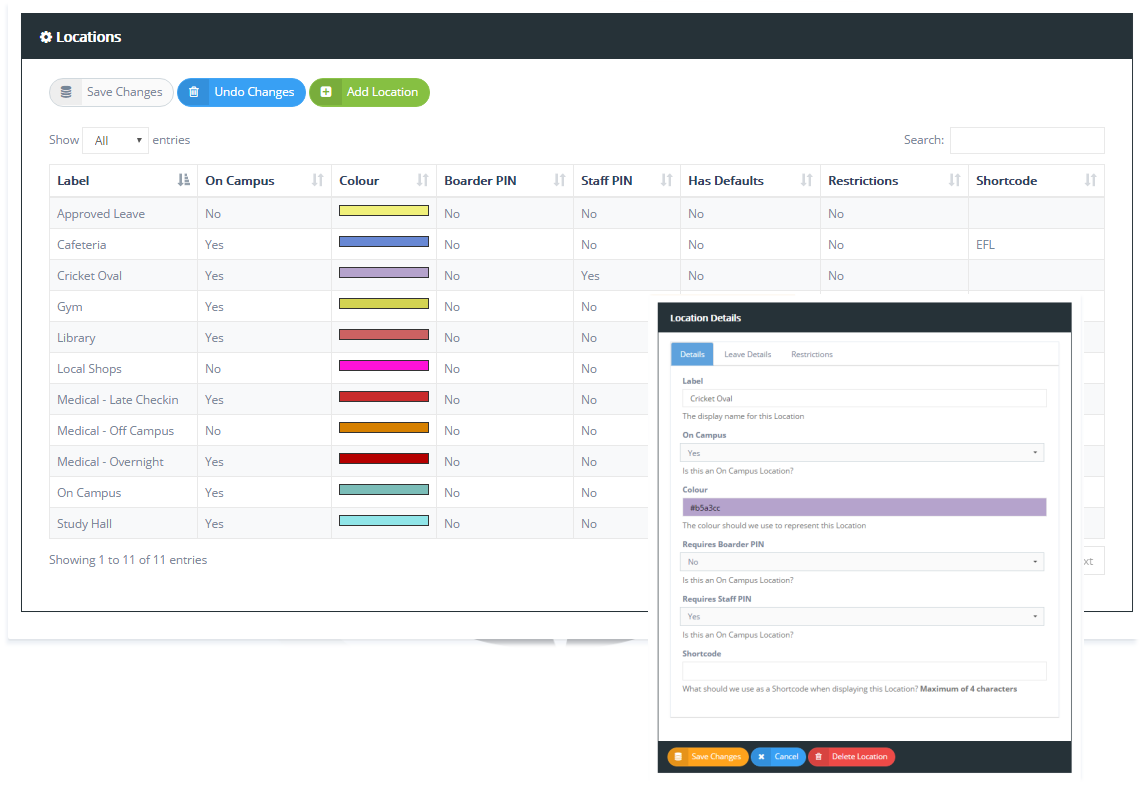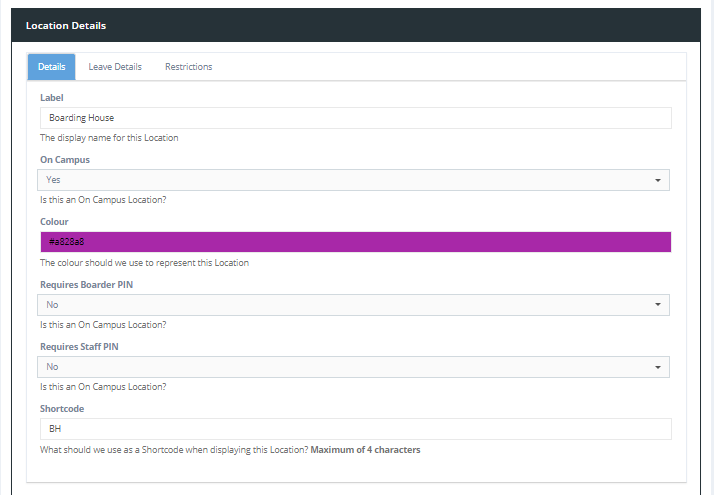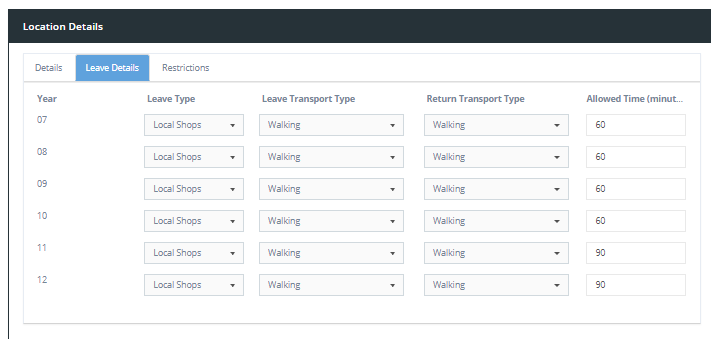11.11 Locations
Find it: System Configuration >> Locations
Location Details
- Label is the name of the location.
- Set whether the location is On or Off Campus
- Set the display Colour for the location
- Set whether or not the location Requires Boarder PIN
- Set whether or not the location Requires Staff PIN
- Shortcode is the 3 digit ShortCode that you can use for this location in small device displays.
Leave Details
For each location you can set some leave defaults that will record against the movement of a boarder in the Audit Log when they sign out to that location. These include the Allowed Time at a location, the the Leave Type Association and the Transport Types for departure and return and the location.
If you set an Allowed Time then REACH will create a Leave Event each time a student signs out to that location. The Allowed Time will be used by REACH to determine and report the estimated return time of a student who has signed out to that location and the student will appear on your Student Movements (Airport) Screen with a designated return time. The setting time is in minutes and you can set different default times for each year group.
Setting Allowed Time Creates a Leave Event
When an allowed time is set then REACH will treat the location as a leave event and the student will appear on the Airport view of your portal with their expected return time identified.
You can also associate the location to a leave type or transport type. Setting these details will provide more information when displaying the location movement in other REACH screens.
Location Restrictions
For each location you can restrict its use to or availability to any student group or combination of student groups. By using Contact Flags you can even restrict the location availability to an individual.
Simply select the availability of each location using the filters available.