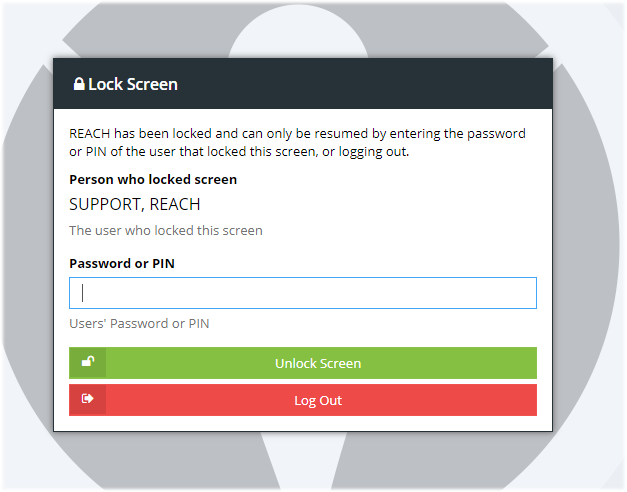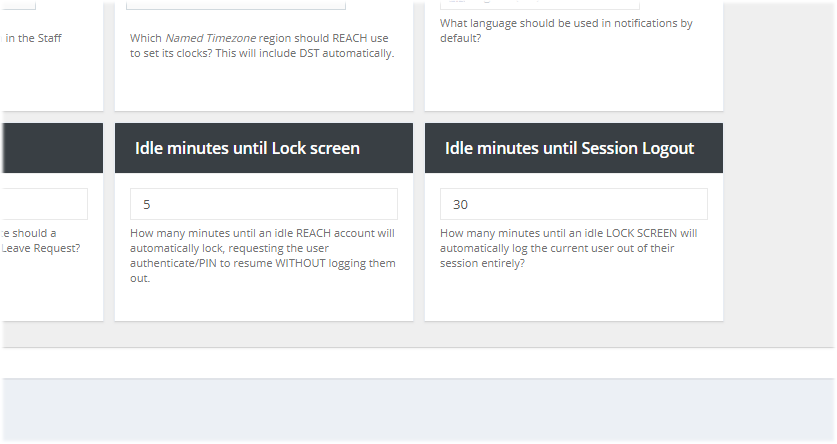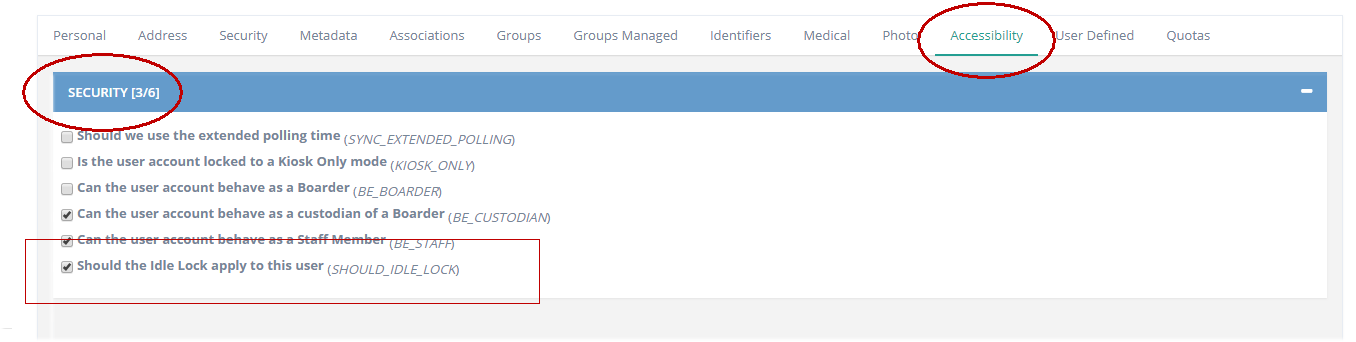11.25 Screen Lock Security measure
REACH version 3.3.179 published on 6th June 2018 for Cloud portals has a new screen lock security measure which has been added to REACH to implement global best practice for access to private and secure databases.
This update provides for an automatic Lock Screen action and also an automatic Log Out function for idle user accounts.
The default settings for these functions are;
Screen Lock Screen lock on Idle (number of minutes).
Default for your portal is 5 minutes. This will lock the screen and require PIN or password to reactivate.
Log Out Log user out on idle (number of minutes).
Default for this is 30 minutes. This will log the user out if their session has been idle for the period set and require login to reactivate.
How to change your Security Lock settings
Portal administrators can manage these settings for your portal in the General Settings of your System Configuration. (System Coniguration > General)
How to turn the Idle system Security Lock off for individual user accounts
Kiosk only accounts are not exposed to the Security Lock setting so your Student kiosk screens will not close down in line with your Idle Security Lock settings. Some school also run other permanent screen displays such as Airport view for Departure and Return views and these displays can be set to remain permanently on also by adjusting the Security settings in the account's Accessibility Settings. Go to the user profile for the screen's login account to REACH and in the Accessibility > Security settings you can set REACH to ignore the Idle Security Settings for that account. This can be implemented for any individual user account to ignore the Idle Security Settings.