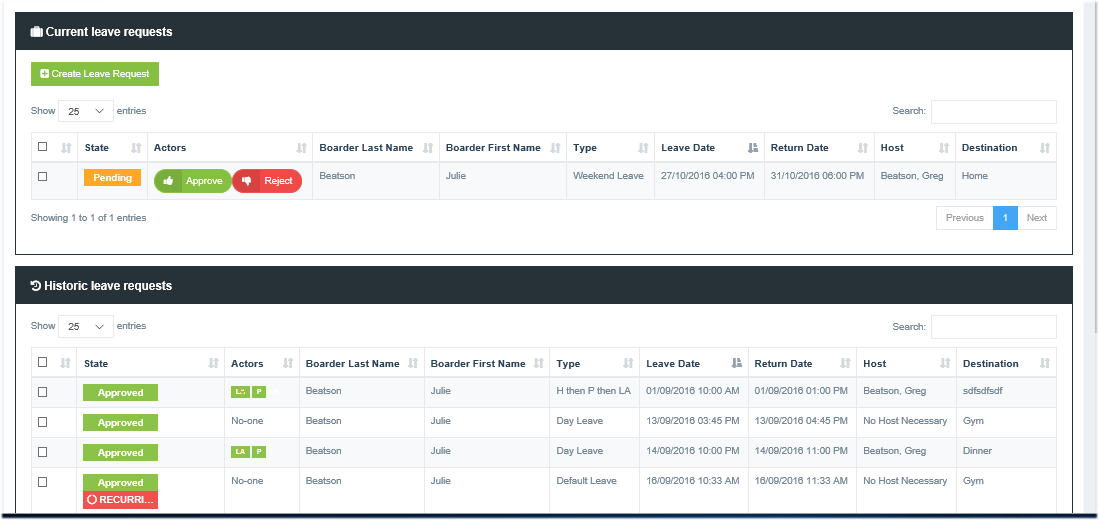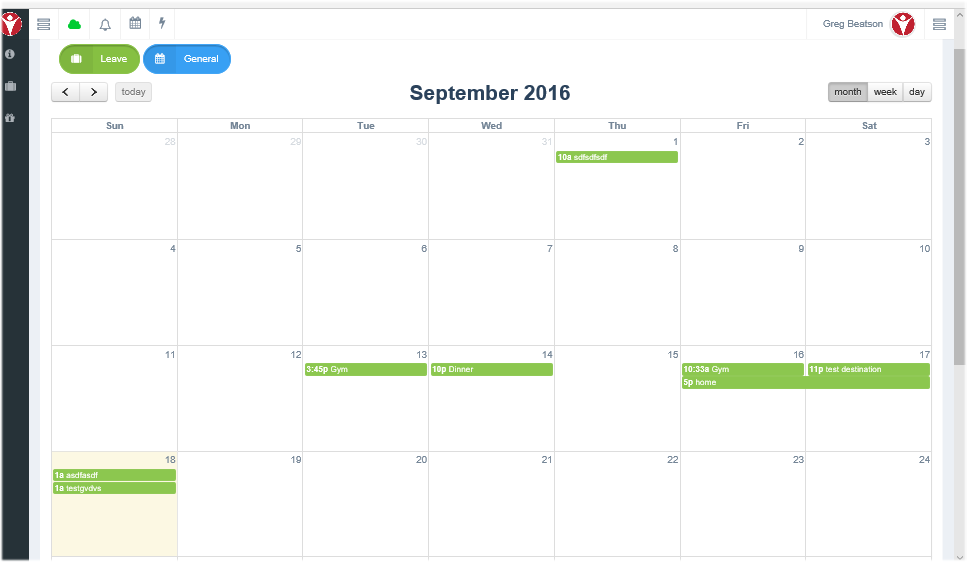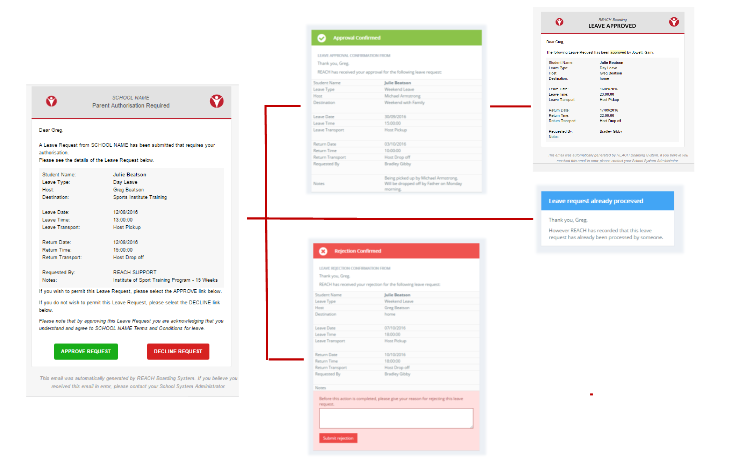4.11 What Parents See for Leave
Managing Leave is about creating workflows that work for parents and students as much as it is about creating workflows and management dashboards for faculty. Listed below are the communications that parents receive when Leave requests are created.
When Parents log into the REACH portal they have two views to select from.
Leave Login View
The Leave view is their Home View or the default view that a parent will see when they are logged into REACH.
Current Leave Requests lists all current leave requests (pending and approved) that have not yet been taken by their child or children.
Historic Leave Requests displays the history of leave events for their child or children.
Calendar View
The Calendar view lists all of their child or children's leave events by data in a calendar view.
Parent Notifications
The parent leave notificatons workflow follows the following pathway.
Notification of Request - when a new leave request is submitted parents receive a notification asking them to approve or decline the leave request.
Approval Confirmation - If a parent approves the leave request then they will receive a confirmation of their approval with the details of the leave event.
Decline Confirmation - If a parent declines a leave request then they will receive a confirmation of the leve request being declined with deails of the leave event.
Already Approved - If a parent tries to process a leave request notification more than once they will receive a notice informing them that the leave event has already been actioned.
Approved Confirmation - When a Leave Request is changed to Approved Status (ie: after staff approval) the parent will receive a notification confirming the leave is now approved with details of the leave event.