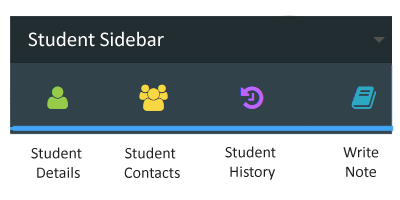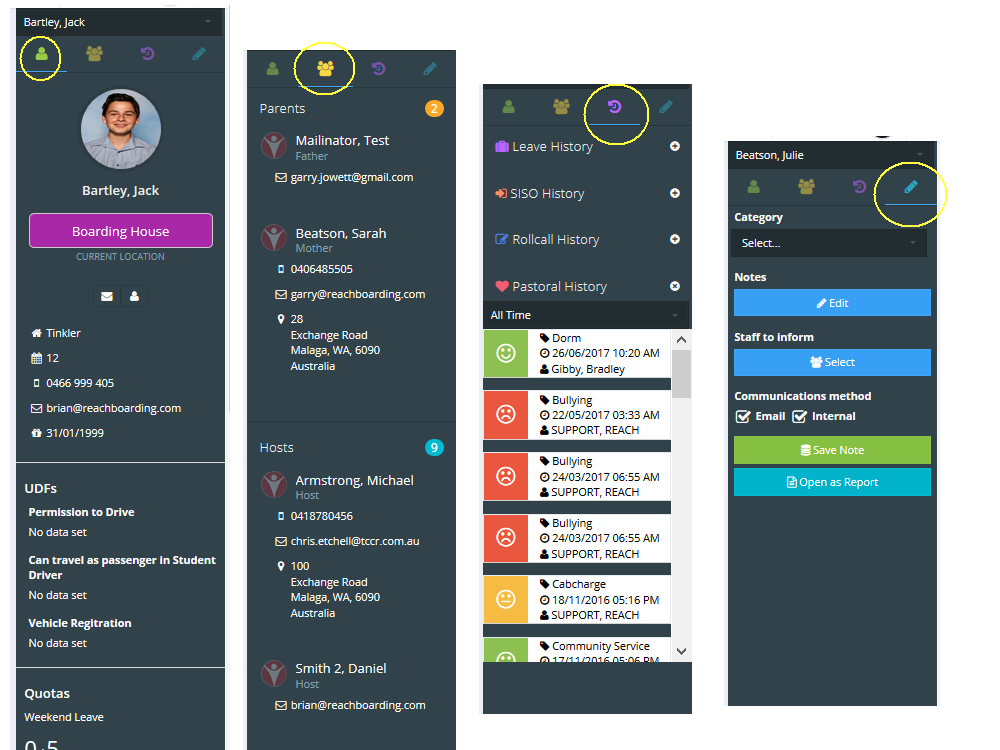3.0 Student Sidebar Screen
The Student Sidebar screen will open automatically when you click on a student's name in any of your REACH working screens. You can also open the sidebar manually by clicking on the Sidebar Menu icon in the top right of your screen (three horizontal bar icon).
This is a reference screen for individual student records and it appears on the right hand side of your workspace. From the sidebar you can
- view student details,
- view student contacts,
- view historical transactions,
- and write Pastoral Notes to the student's record from the Student Sidebar Screen.
There are four (4) sections to the Student Sidebar Screen and these are displayed as icons across the top of the screen.
You can switch the student details that you are looking at at any time simply by changing the name of the student at the top of the Sidebar view above the section icons.
Sidebar information is also available in the Boarder Summary Dashboard
The Student Sidebar information is also available as a full screen view in the Boarder Summary Dashboard.
Got to Dashboards > Boarder Summary