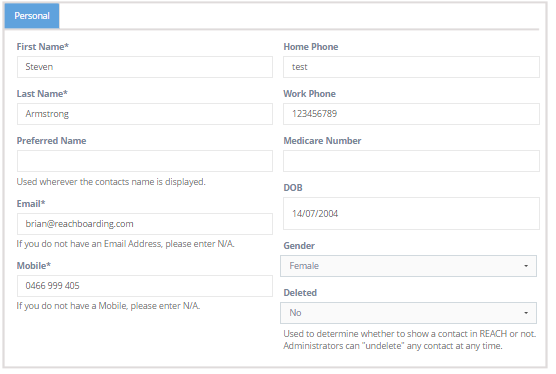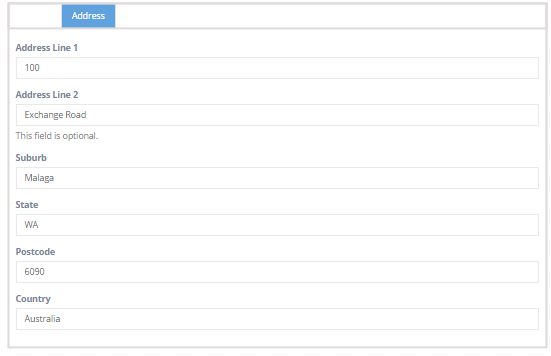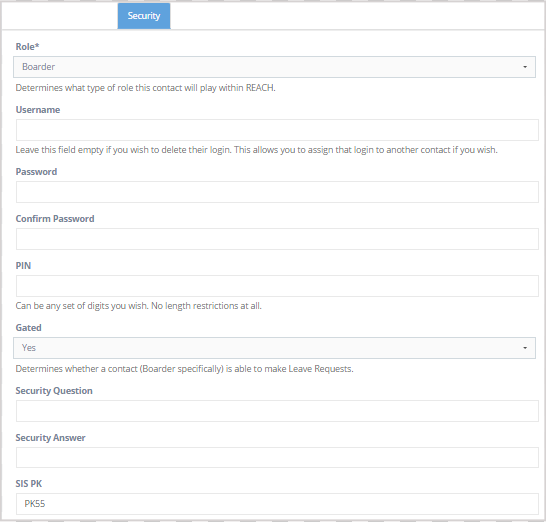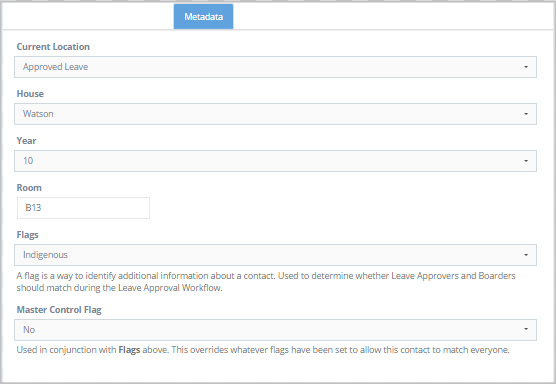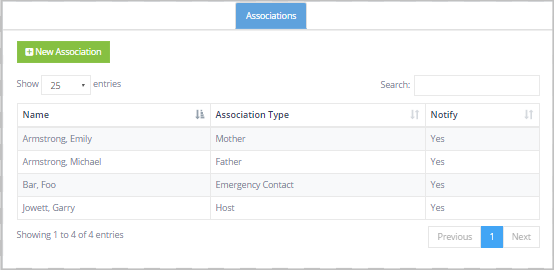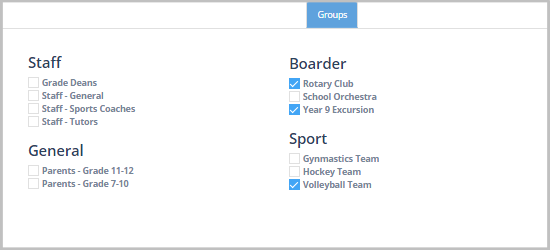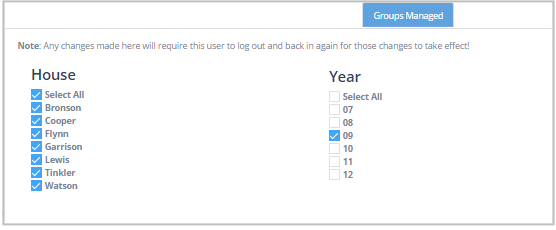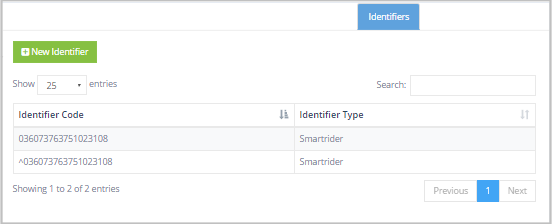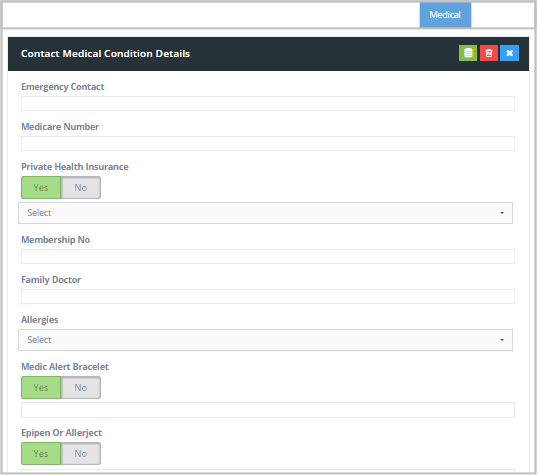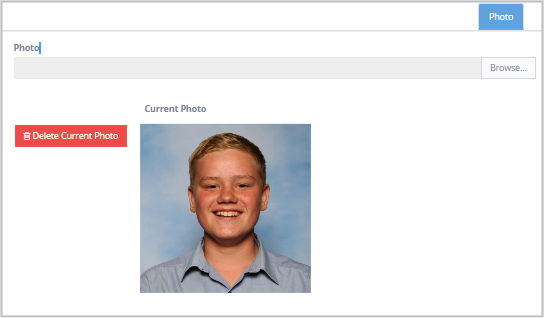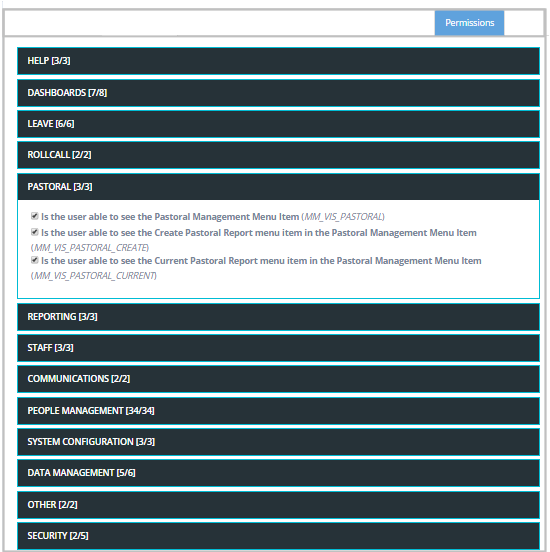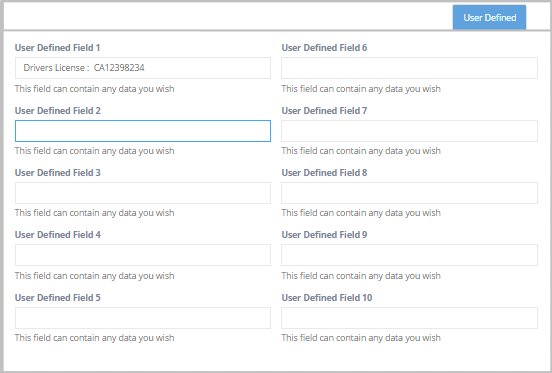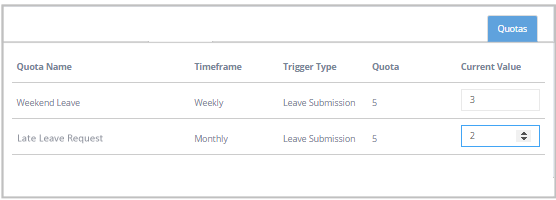10.1.4 Information Tabs for Users
There are thirteen data management tabs available in REACH however not all of them are applicable for all users.
Information Tab
Students
Staff
Parents/Hosts
Personals Data
Address Details
Security
Metadata
Associations
Groups
Groups Managed
Identifiers
Medical
Photo
Permissions
User Defined
Quotas
1. Personal Data is common data that is required for all users in REACH.
Mandatory fields are
* First name
* Last name
* Cell / Mobile
The Deleted status for a user determines whether they are visible of hidden in your REACH portal. No data is ever deleted in REACH, it is just hidden from view.
2. Address Details is common data that is available for all users. ITrequired for all users in REACH.
None of the fields are mandatory for REACH to function correctly however the data is recommended for all Parents, Guardians & Hosts in particular for accurate reference and location knowledge.
3. Security tab is where the user credentials in REACH are managed. This includes the Role that the user plause in REACH and the Username/Password details.
The User's individual PIN number is also set in the Security Tab.
For Students the Security Tab is where a student can be set to a Gated status. This status prevents a student from make leave requests.
4. Metadata tab is where core metadata for students is set. This data is required in order to make your students visible in REACH.
Year/Grade and Dorm/House are the primary metadata used in REACH to place students into their core groupings for faculty/staff viewing and managing.
Flags can be used to create special case workflows in the leave permissons process (see section 11.03)
5. Associations tab is where students are linked (associated) to their parents, hosts and other contacts in REACH.
Associations may be set from either direction (eg: Student to Host or Host to Student).
A student may only select from Hosts that they are already associated to when making a leave request.
6. Groups tab is where you can assign your users to any of the groups that you have creatd in REACH. You can create an unlimited number of groups in REACH for Students, Parents/Hosts and Staff. These allow you to create relevant collections of people for viewing and or communications in REACH.
See 11.05 for Groups creation.
You can place Students, Staff and Parents in the same group where necessary to create a collection of people for specific notifications.
7. Groups Managed tab is used for Faculty/Staff only. This is used specifically to link staff members to groups of students for the Leave Permissions and Notifications process. REACH uses the Groups Managed associations to allocate leave notification and approval authorities to faculty/staff that are related to students by Grade or Dorm.
Leave Approvers will only be notified and receive approval requests for students in the metadata groups that they are set to manage.
8. Identifiers tab is where any existing student and staff ID devices can be set. For example, if your school uses RFID student identitity cards then these can also be used as a verification tool in REACH by attaching RFID readers to yoru REACH sign out kiosks.
9. Medical tab is for use for student records. You can place important student medical information in REACH for quick reference and rapid access by staff in time of need. If your school uses a medical management system for student records then REACH can integrate this information into your student records if the system provides data integration.
10. Photo tab is for uploading user images. Whilst the student image is the most important to load for easy identifiection assistance in the sign out kiosk and roll call activities, you are able to load a user image for any usr in REACH.
Image formats accepted are JPEG, PNG or TIF file formats. Ideal image size is 120x120px.
Bulk image upload can be arranged through REACH support. File names for bulk import must be equal to the user's PK number (personal key or student number).
11. Permissions tab allows you to adjust the individual permission settings of any user.
By default, all users will inherit the permissions profile that is set for their role in your System Configuration (see 11.06 Infinity - User Access Control). However, if you would like to alter an individual's user permission profile to either enable additional permissons or restrict existing permissions granted to their role then you can do this from the Permissions Tab in People Management.
Example: Grant a senior Leave Approver additional administrative rights in REACH by adjusting their individual permissions profile.
12. User Defined Fields tab allows you to set additional field values for any user. These fields can be used when the existing REACH default fields for user information are insufficient for the data that your school wishes to capture and display.
13. Quotas tab allows you to adjust or manage the quota values for any student.
See 11.17 Quotas for details about applying Quotas.
It is possible to set quotas for any event in REACH with consequences that you can customise. Leave quotas for example can be set to prevent further leave requests from being submitted whereas a Negative Pastoral Note Quote might be set to alert senior staff after 3 negative notes are submitted in a semester.