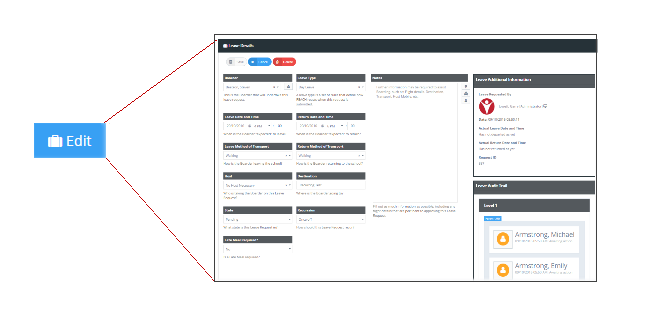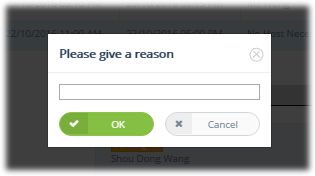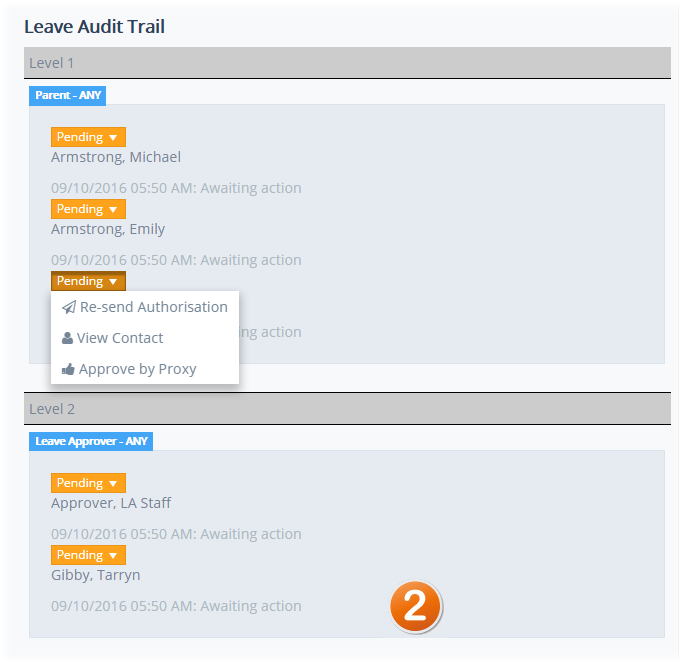4.08.1 Leave Details View
You can view the details of any leave event on your Manage Leave screen by clicking on the leave event in the list. The Leave Details view will open as a dropdown from the item.
Section 1
Section 1 shows the leave event information. This is static information about the leave request to be approved which provides all of the details of the request. This section also has the action icons for staff to Edit, Approve or Reject the leave request.
Selecting Edit will open the Leave Event Edit Screen. This is the same view as the Create Leave screen where uUsers can edit the leave event for resubmission.
When a Leave Event is edited and resubmitted, the approvals process is reset and all participants are reset as "Pending". This is a default security step take in REACH so that parents are notified of any material changes to an event and so that the approval that the school has received from the parent reflect approval for the actual event details.
If a minor change is being made to a leave event (eg: adjusting an incorrect return time from 4am to 4pm) then staff can save the event with an "Approved" status in the status field so that the approvals process is not reset. Parents will still receive a notification in this instance provided theya re set to receive Final Approval notifications in the Leave Type configuration.
Section 2
Section 2 shows the status of the Leave Event's Leave Audit Trail. This details list and sequence of participants involved in the leave permission workflow, and the state of their participation in the permissions workflow.
The Leave Audit Trail is unique to each Leave Type and it is determined by the Leave Type Configuration (4.02)
Approving the Leave item will set it as approved. This will notify the parents and student that the leave event is now approved and it will enable the leave event to be utilised by the student for sign out.
Staff who are not one of the designated approvers in the leave workflow can Approve by Proxy in the Edit Leave screen by clicking on the staff member's profile that they are approving on behalf of.
When approving by proxy the approving staff member will be asked to provide a reason for the proxy approval. The staff member's name and the proxy approval reason will then be displayed in the Leave Audit Trail for reference and the approval status will be set as Approved by Another (icon displays as Aqua colour)
Rejecting the Leave item will set it as rejected. This will notify the parents and student that the leave event is rejected. When rejecting a leave request you will be prompted for a reason for the rejection which will be share