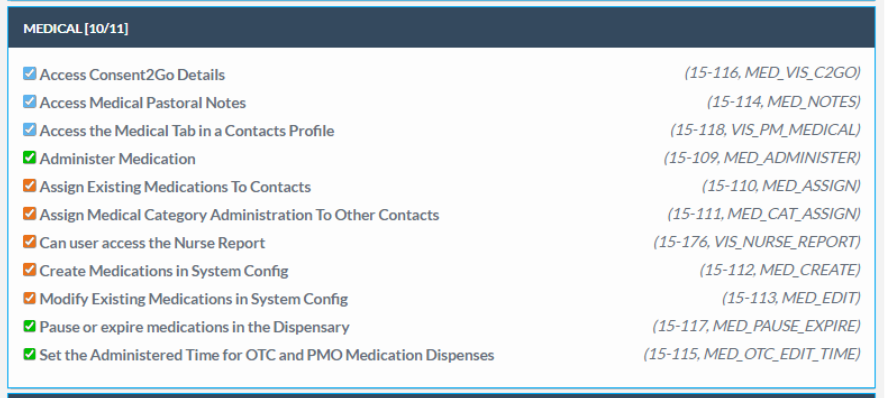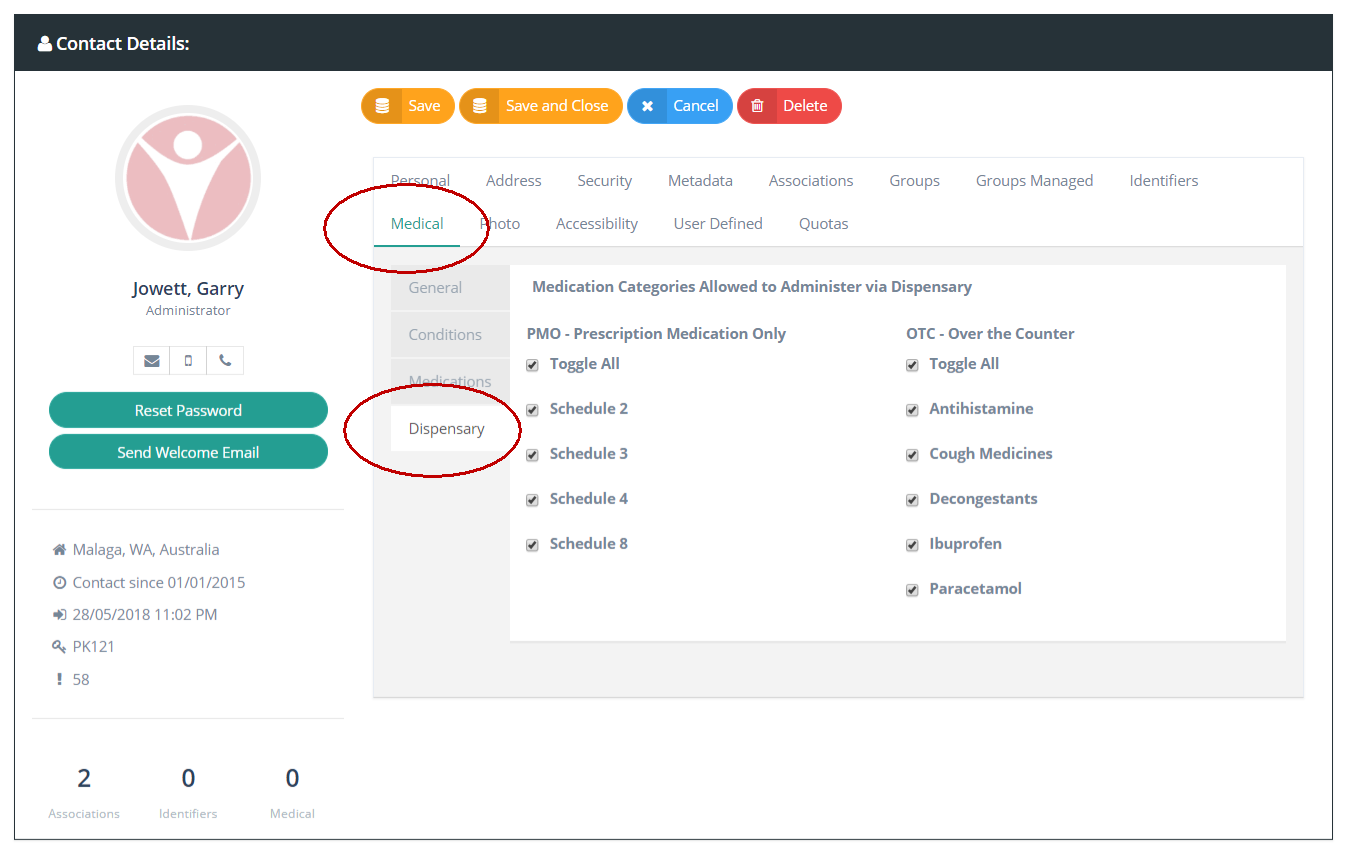31.4 Security Settings
Security is critical when it comes to managing medicines, handling private medical information and administering medications to students and REACH has specific control measures in place that allow you to control access to medical information and the ability to medicate students in the Medications module.
31.4.1 Controlling Staff access to medical information and medications
Staff member access to medications and to administering medications is controlled by the user's Permission Settings in Reach. Only staff users with permission to edit staff user permissions will be able to determine which staff members have permission to medicate students.
A user’s Medical permissions profile will determine what each staff member can access, edit and control. These profiles are set at the user role level however they can also be maintained at the individual user level if a user's access profile needs to vary from other staff members in the same role type.
You can refer to section 11.07 of the REACH User Guide for more details about User Access Control. Go to System Configuration > Infinity Access Control > User Role > Base Security Settings > Permissions > Medical
There are ten (10) medical permissions that a can be set for staff.
31.4.1.1 Permissions for Viewing Medical Information
Access to medical information can be controlled by the items that are Blue in the image.
Access to Medical Pastoral Notes
This controls whether a staff user can see Pastoral notes that are identified as Medical category. This includes any medications records and any medical notes that are created for a student. These records are visible in the Student Sidebar (Pastoral Records - Medical Category) and in a student’s profile (Medical Tab > Medical Notes).
Access to the Medical Tab in Contacts Profile
This controls whether a staff member can access the Medical Tab in a student’s profile. Note that the Medical Tab provides access to information like Medical Conditions, Current Medications and general Medical Information and Medical Notes.
Access Consent2Go Details
Where a school has Consent2Go integrated with Reach this permission will determine if a staff member can access the Consent2Go information panel which is available in the student sidebar.
31.4.1.2 Permissions for Administering Medication
Permissions relating to the administering of medications are controlled by items that are Green in the image.
Administer Medication
This determines if a staff member has permission to administer medications. Note that this is only step 1 of a two-step procedure for staff to administer medications. Refer to Section 31.4.2 for more details about the two-step procedure.
Pause or Expire medications in the Dispensary
This controls whether staff have permission to pause or expire medications that are assigned to students and which appear in the Daily Medications Table.
Set the Administered Time for OTC and PMO medications dispensed
This controls whether staff can alter the time field when they are administering medications. By default, Reach sets the administered time as “now” when a medication is being administered but there may be some occasions where a staff member is recording a medicine that was administered earlier in the day. This permission allows them to achieve this function.
Important Note: This permission allows the staff member to adjust the time to a time that is earlier in the current day only. They cannot adjust the time to a later time than the current time (now) and they cannot adjust the time to a different date.
31.4.1.3 Permissions for Managing Medicines
Permissions relating to managing medicines in your system are high level permissions that should be restricted to as few staff as possible to ensure that strict protocols are followed in how your medicines are created, controlled and assigned. These permissions are identified in Orange in the image.
Create medications in System Config
Controls whether a user can create new medications in your system by adding them to your Medications Table.
Modify existing medications in System Config
Controls whether a user can edit or modify existing medications in your system.
Assign medications to contacts
Controls whether a user can assign a medication to a student. This determines if a staff member can add a medication to s student’s profile and set a frequency for administering the medication.
Assign medical category administration to other contacts
Controls whether a user can set which categories of medication other staff members are permitted to administer. This controls step 2 of the permission to administer medications procedure for staff (see Section 31.4.2 for more details about the two-step procedure.
Access the Nurse Report
The Nurse Report is an end of day report that identifies any missed medications
Two-Step permission to medicate procedure
Administering medications is a critically important activity which exposes your school to risk. For this reason there is a requirement for two setting to be managed by approved staff before staff members can be permitted to medicate students.
Permission to Administer (see 31.4.1.2)
The Administer Medication permission determines whether a user is permitted to administer medications. Setting Base Security settings for users is restricted to users who have access to the System Configuration section of Reach or to the Permissions tab in the People Management module.Approved Dispensing Categories (see 31.4.1.4)
When a staff member has been permitted to administer medications to students, the Dispensing tab will be displayed in their Personal Profile (Medical tab). The medication categories that they are permitted to administer to students needs to be set individually for each permitted staff member. You cannot bulk allocate dispensing category permissions for staff. This is a security control procedure that can only be managed on an individual basis.
31.4.1.4 Control which medications staff can administer
Staff are permitted to administer medications to students if their [Med_Cat_Adminis] setting is set to [Yes] in their Base Security setting. For these staff you are required to set the categories of medication that each staff member is permitted to administer individually.
Setting the medication categories that a staff member can administer is done in the Medical tab of each staff member's personal profile. If a staff member is permitted to administer medications then the Dispensary sub tab will contain the list of Medication Categories that are available for administering. Setting permissions to administer a category of medication will enable dispensing of all medications in that category by the staff member.
Go to Staff Personal Profile > Medical Tab > Dispensary