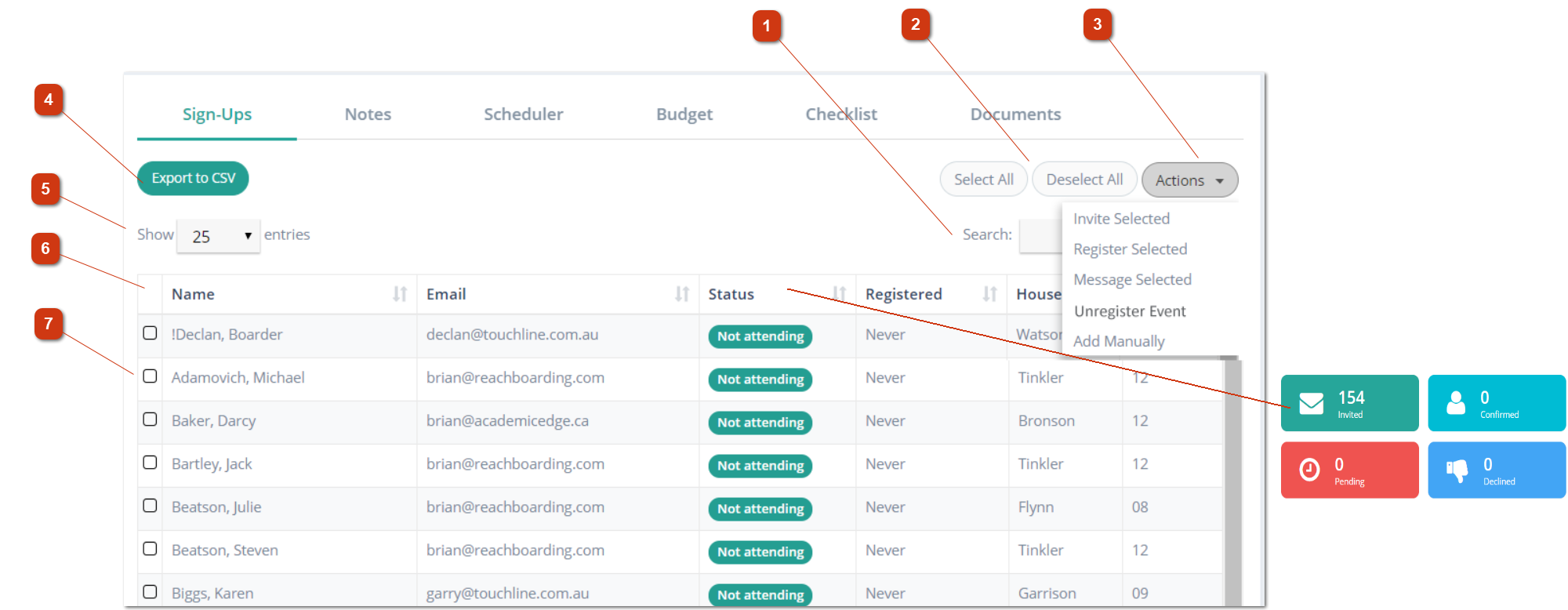30.2.1 Signups
The Signups Tab will display the list of invitees for your event and allow you to manage their participation.
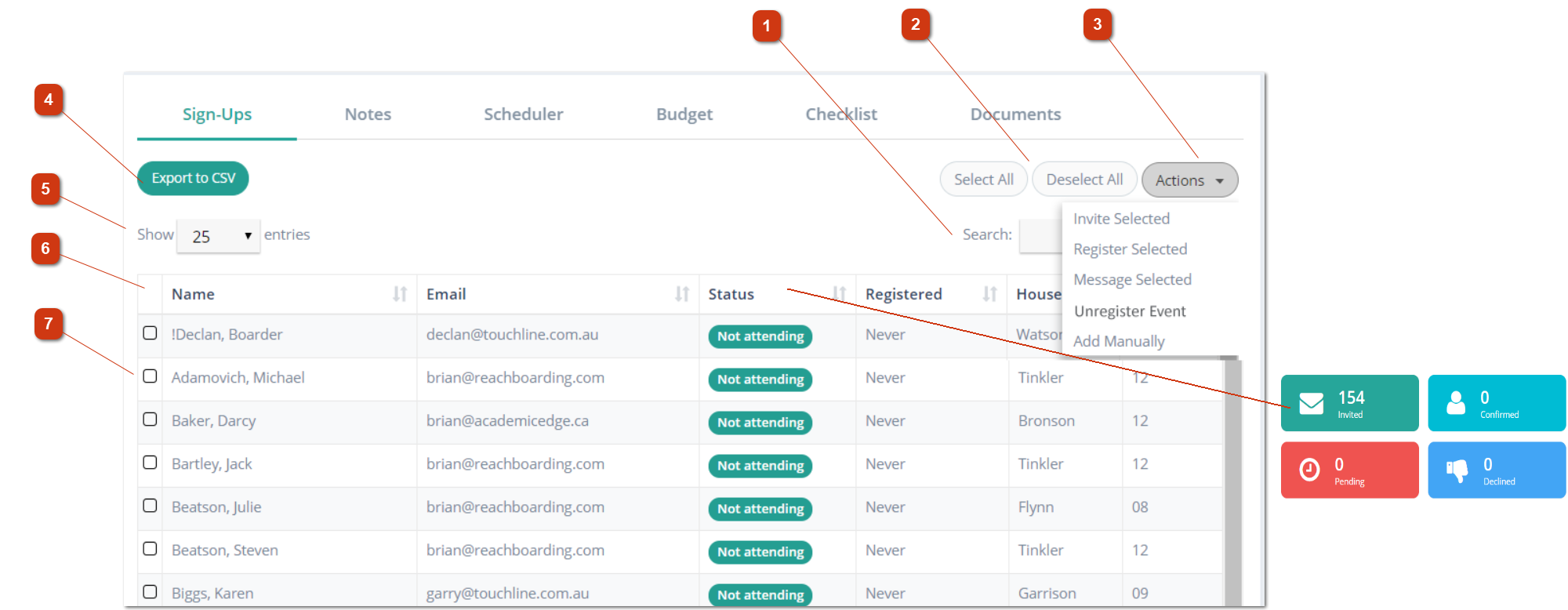
| Filter Your List: Clicking on any of the Status Metrics panels in the right hand margin of the Event Details Screen will filter the list of invitees being displayed for your event. |
| ITEM | DETAILS |
|---|
| Powerful Search | The search bar is a global search for the contents of the Signup screen. This means that any content on the page will display to match the search criteria. Typing a House or Year number, for example, will search just as effectively as typing a student's name. |
| Bulk Select | Select All and Deselect All are quick click buttons |
| Actions | Actions are what you can do with your selected list. The Signup screen allows you to Invite, Register, Send Message or Unregister your selected contacts. You can also manually add a new student to the list from the Actions button. |
| CSV Export | The CSV export list provides you with a rapid export file for the list that you have selected to display. |
| Show Count | The default view is 25 contacts and the list display is paginated however you can expend this to show more or All of the invitees using the show selector. |
| Rank by Column | The table display allows you to rank your list by any of the table headers. Simply click the column heading to rank by that column and if you need to rank by two column then hold the Shift Key down to select a second ranking column after you have selected the first. |
| Select Individual | You can select individuals or multiple individuals by using the selection box in the left hand column. |