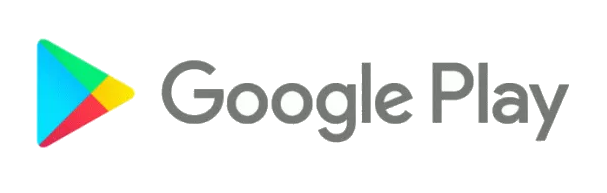6.0 Updating the BioPad app
Some BioPads will have Google Play installed and you can update your BioPad app from the Google Play store by visiting the Google Play store on your BioPad device.
Update by Direct Download
If your device does not display the Google Play icon then you can also update your BioPad app by direct download.
Step 1: Go to the the BioPad downloads page
Using the browser on the device go to https://biopad.reach.cloud/
Step 2: Download the BioPad app .apk file to your device
Select the download file that you want to install. Once selected the file will automatically begin to download to your device.
Step 3: Delete the current version of your BioPad app from the device
- From your device desktop go to Settings > Apps
- Select the REACH BioPad App from the list of apps and then select Force Stop, and then Uninstall.\
- This will uninstall the current version of your BioPad App.
Step 4: Install the new BioPad app .apk file
The final step is to install the software that you have just downloaded.
- You can pull from the top of screen to see your downloaded files or, from the desktop of your device select the Downloads Icon
- Select the file that you want to install from the downloaded list and then select Install
- Once installed you will find the icon in your list of apps on the device.
Select and hold the icon and then move the icon to your home screen on the screen.
Select the icon to open the app.