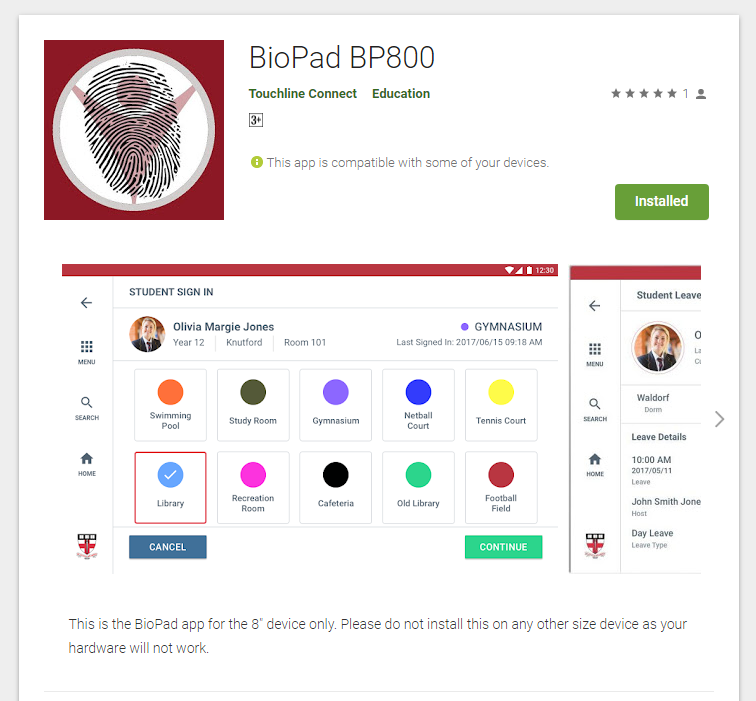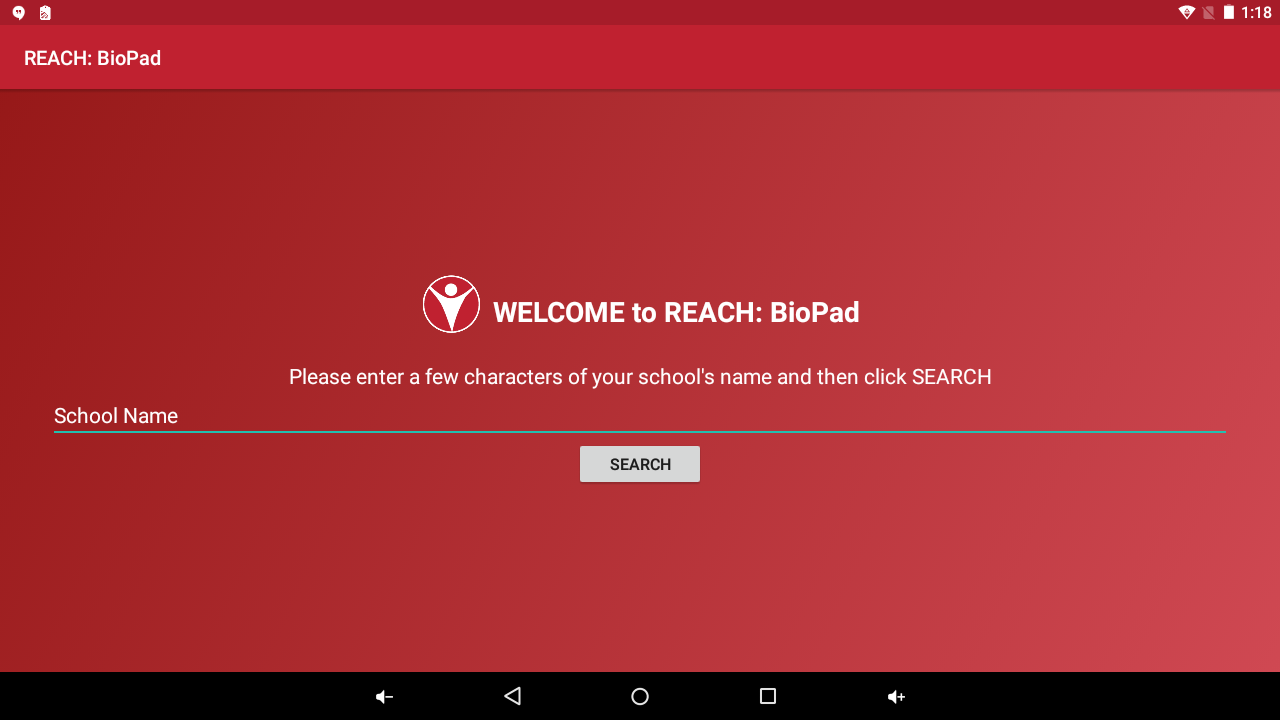2.0 Connect BioPad to your REACH Portal
Once you have unpacked your BioPad and charged your device you need to connect the device to your REACH Portal.
Connect to your Wifi
The REACH BioPad-800 is just like any other mobile tablet or phone device operating on the Android Platform. It can function using WIFI and/or G3/4 connectivity to the internet and it needs to run a mobile app in order to connect to your REACH Portal.
Step 1: Install the REACH BioPad App
From the Google Play store search for REACH BioPad and download the app to your device.
In order to use BioPad you need to download the REACH BioPad app from the Google Playstore.
- Connect to Google Play using the Main Menu on the device
- If your school does not have a Google Play Store account you can create a free Play Store account by creating a Gmail account for your boarding house.
- Search for REACH BioPad on Google Play or go to this address using the browser on your BioPad https://play.google.com/store/apps/details?id=au.com.touchline.biopad.bp800
- Install the REACH BioPad mobile app to your device
Direct download if unable to access Google Play Store
For regions that are not able to access the Google Play store you can download the REACH BioPad app directly to your device at http://bpapp.cybrsafe.net
Step 2: Connect the App to your REACH Portal
Once you have the BioPad Mobile App installed on your BioPad device this will becomes the pathway of connectivity to your REACH Portal.
- Open the BioPad Mobile App
- Search for your School Name in the search bar
- Select and Connect your BioPad to your REACH Portal
Once the connection is made then the link is permanent for your device and your REACH Portal. The only way to disconnect the device and your portal once linked is to remove the BioPad Mobile Ap from the device and then reinstall it to create a new connection.
Step 3: Log in to your portal with the device user account
Give each device an individual identity
We recommend that you to create an individual account ID for each BioPad device that you operate. This will allow you to track which device users are signing in or out from when the need arises. If a single generic BioPad account is used then all transactions will appear under the one user account and it will not be possible to determine which device a transaction was performed on.